Marking Achieva emails as safe
Starting in February 2023, Achieva Financial will start sending emails to our customers from our new email domain: @msg.achieva.mb.ca*.
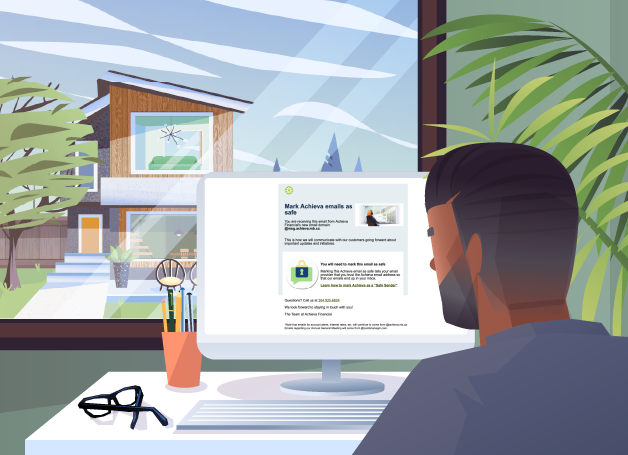
Starting in February 2023, Achieva Financial will start sending emails to our customers from our new email domain: @msg.achieva.mb.ca*.
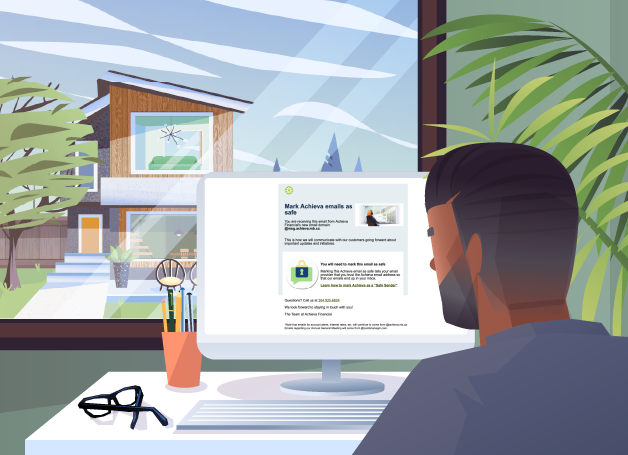
Going forward, this is how we will keep our customers updated on important changes, initiatives and promotions at Achieva. However, this change could cause emails from Achieva to be sent directly to your spam or junk folders instead of your inbox.
In order to continue receiving emails from Achieva, you will need to mark Achieva as a safe sender.
This tells your email provider that you trust the Achieva email address (@msg.achieva.mb.ca) so that our emails end up in your inbox.
If Achieva emails do end up in your spam or junk folder, you can recover the email and move it to your inbox. This also signals to your email provider to trust the Achieva email address going forward.
We want to ensure you continue to receive our emails, so we have compiled below the instructions you need to follow, depending on which email provider you use.
Please follow the instructions below to mark Achieva’s new email domain (@msg.achieva.mb.ca) as safe.
If you have any questions, contact us and we would be happy to assist you.
*Note: Annual General Meeting emails will continue to come from @cambrianagm.com
If subscribed, you will continue to receive our alert emails for account activity, rates, etc. from @achieva.mb.ca.
Mark senders as safe:
Note: this can only be done on Desktop.
Recover from Junk Folder:
Mark senders as safe:
Note: this can only be done on Desktop.
Recover from Junk Folder:
Mark senders as safe:
Note: this can only be done on Desktop.
Recover from Junk Folder:
Mark senders as safe:
Note: this can only be done on Desktop.
Recover from Junk Folder:
Mark senders as safe:
Note: this can only be done on Desktop.
Recover from Junk Folder:
Mark senders as safe:
Note: this can only be done on Desktop.
Recover from Junk Folder:
Mark senders as safe:
Note: this can only be done on Desktop.
Recover from Junk Folder:
Mark senders as safe:
Note: this can only be done on Desktop.
Recover from Junk Folder:
Mark senders as safe:
Note: this can only be done on Desktop.
Recover from Junk Folder: